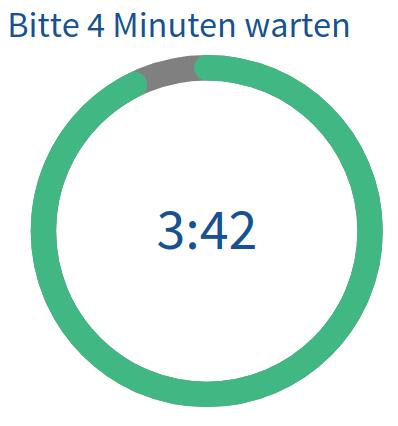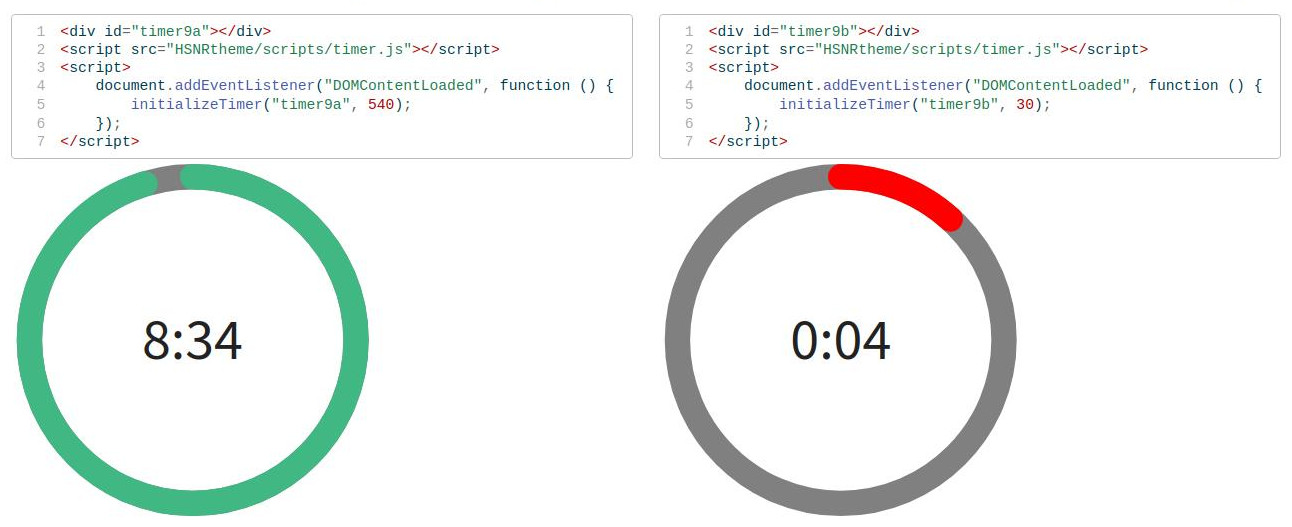This extension provides the ability to add visible progress timers to your slides. This might be helpful, if, for example, you want your audience to think about a specific topic for 5 minutes.
In the RStudio terminal:
$ quarto add produnis/quarto-timer
You can add timers using:
- raw HTML
- LUA filter (recommended)
If you want to add a timer in raw HTML, you can use the following code snippet in your qmd-File:
<div id="UNIQUE-ID"></div>
<script src="_extensions/produnis/timer/timer.js"></script>
<script>
document.addEventListener("DOMContentLoaded", function () {
initializeTimer("UNIQUE-ID", SECONDS, STARTON);
});
</script>
...and replace UNIQUE-ID with a (tadaaa) unique ID, SECONDS with the seconds to count down, and STARTON with presentation, slide, or interaction to indicate when the timer become active:
- From the start of a
presentation - When the
slideis visible - On
interaction, clicking on the timer
Here is an example of a 4 minute timer that start when the slide is on focus:
Please think about this for 4 minutes.
<div id="4minWaiting"></div>
<script src="_extensions/produnis/timer/timer.js"></script>
<script>
document.addEventListener("DOMContentLoaded", function () {
initializeTimer("4minWaiting", 240, "slide");
});
</script>
This extension also provides a lua-filter that can be activated in YAML with:
---
filters:
- timer
---
Having the filter ready, you can more easily add a timer with:
:::{.timer #UNIQUE-ID seconds=100 starton=presentation}
:::
The above will start timing from when the presentation is loaded. The example below starts when the slide or page becomes visible.
:::{.timer #UNIQUE-ID seconds=100 starton=slide}
:::
Or inserting a timer that requires clicking to start:
:::{.timer #UNIQUE-ID seconds=100 starton=interaction}
:::
You can use as many timers on your slides as you want, as long as you use a unique UNIQUE-ID every time.